Rich messages are special messages with interactive features like buttons, dropdowns, or inputs. They allow an agent to request information from the user via a user input form or to display interactive contents. Rich messages can be inserted into a chat message using shortcodes. Shortcodes accept various parameters like title and description. The available rich messages are listed below.
How it works:
1 – Create and send
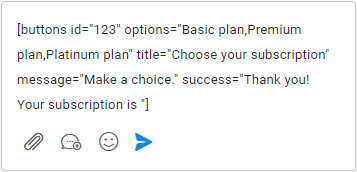
Create a rich message by inserting the shortcode into the text editor of the admin area. Customize all of the parameters with your information and send your message.
2 – Message is displayed
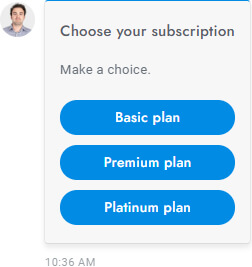
When a shortcode is used, the user sees the rich message (not the shortcode) and can select or enter the required information to complete the form submission.
3 – User’s response is submitted
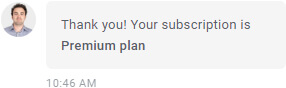
Once the rich message form has been filled out and sent by the user, a success message is shown and the form data is saved.
Rich Messages
| Name | Shortcode | Description |
|---|---|---|
| Card | [card image="URL" header="TITLE" description="Lorem ipsum dolor sit amete" link="URL" link-text="Purchase" extra="$599" target="_blank"] |
Call-to-action card with an image, title, description, link, and more. |
| Slider | [slider image-1="URL" header-1="TITLE" description-1="Lorem ipsum dolor sit amete" link-1="URL" link-text-1="Purchase" extra-1="$599" image-2="URL" header-2="TITLE" description-2="Lorem ipsum dolor sit amete" link-2="URL" link-text-2="Purchase" extra-2="$599" target="_blank"] |
Slider of call-to-action cards with an image, title, description, link, and more. You can add up to 10 slides. |
| Slider images | [slider-images images="URL,URL,URL"] |
Slider of images. |
| Chips | [chips options="A,B,C"] |
List of buttons. |
| Buttons | [buttons options="A,B,C"] |
List of buttons. |
| Select | [select options="A,B,C"] |
Dropdown list of options. |
| Inputs | [inputs values="A,B,C" button="Send now"] |
List of text inputs. |
[email name="true" last-name="true" phone="true" phone-required="false" placeholder=""] |
Form to collect the user’s email and phone number. All attributes are optional. Follow up settings used as default values. Add the attribute required-messaging-apps="true" to force users to provide their email and phone on messaging apps. |
|
| Registration | [registration] |
Registration form. |
| Timetable | [timetable] |
Timetable. |
| Articles | [articles link="https://chat.rpaix.com/articles-demo"] |
Articles with search area. The link attribute is used as fallback message for Facebook Messenger, WhatsApp, Telegram messages. |
| Rating | [rating label-positive="Helpful" label-negative="Not helpful" label="Rate and review" success-negative=""] |
Agent rating form. To make the rating shortcode work on WhatsApp, Messenger, Telegram you need to use Dialogflow and the chatbot, create a new Intent with rating as input Context, nothing as output Context, a list of the user’s most common messages for a positive rating as Training phrases(e.g. good, positive) and { "rating": 1, "force-message": true } as Custom Payload response. For the negative rating create a new intent with same context but replace the training phrases and the custom payload to { "rating": -1, "force-message": true } . The shortcode must include also a title or message. |
| List | [list values="A,B,C"] |
Text list. |
| List double | [list values="A:X,B:Y,C:Z"] |
Text list with titles. |
| List image | [list-image values="URL:A,URL:B,URL:C"] |
Text list with titles and images. |
| Table | [table header="A,B,C" values="A:B:C,A:B:C,A:B:C"] |
Table. |
| Button | [button link="https://chat.rpaix.com" name="Click here" target="_blank" style="link"] |
Display a link or open an article. The attribute target="_blank" is optional and open the link in a new window. The attribute style="link" is optional and change the button design. To open an article on click the link value must be #article-ID, replace ID with the article ID. |
| Video | |
Display a YouTube or Vimeo video. The value of the attribute type can be youtube or vimeo. The attribute id is the ID of the video, get it from the URL. The attribute height is optional and sets the video height in px. |
| Image | [image url="https://chat.rpaix.com/media/admin.png"] |
Image. |
| Share | [share fb="https://chat.rpaix.com" tw="https://chat.rpaix.com/" li="https://chat.rpaix.com/" pi="https://chat.rpaix.com/" wa="https://chat.rpaix.com/"] |
Social share buttons. |
Global parameters
All of the rich messages support the following parameters:
| Parameters | Description |
|---|---|
id="123" |
The ID of the rich message (used also to save the JSON data). |
title="ABC" |
The rich message title. |
message="ABC" |
The rich message description that appears underneath the title. |
success="ABC" |
The message that appears when the user completes and sends the rich message. The user input is appended to this message. |
settings="ABC" |
Extra field for optional extra values. |
Rich message response
When a user completes a rich message, the response data is saved in JSON format in the database under table sb_messages and column payload. Example:
{"rich-messages":{"4Voyu":{"type":"email","result":{"email":["[email protected]","Your email ..."]}}}}Custom rich messages
You can create custom rich messages with your own custom content by going to Settings > Miscellaneous. Currently, custom rich messages are static and there are no interactive options available as there are with shortcodes. However, you can insert custom HTML codes.
HTML codes
When creating a custom rich message, you can use the following codes:
| Code | Description |
|---|---|
<a href="https://www.google.com" target="_blank" class="sb-rich-btn sb-btn">Click here</a> |
Link with button design. |
<a href="https://www.google.com" target="_blank" class="sb-rich-btn sb-btn-text">Click here</a> |
Link. |
<div class="sb-image"><img src="https://via.placeholder.com/1500x600" class="sb-image" /></div> |
Image that zoom on click. |
PREVIOUS < Merge Fields
NEXT > Attachements